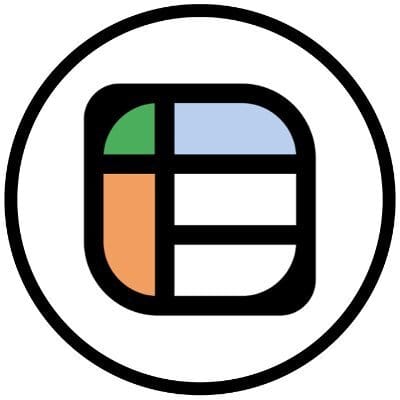In today’s email:
Automating PDF to Excel data extraction
Automating image to Excel data extraction
SPONSOR
Convert PDFs to Excel fast. Automate repetitive tasks without leaving the comfort of your spreadsheet. Try Lido now.
MAIN ARTICLE
VIDEO WALKTHROUGH
Hey there,
It’s 2025. Stop copying and pasting. Sometimes it’s the quick and easy way, but usually it’ll open you up to errors and time-sinks.
There’s a better way to get data from a PDF or image into Excel.
The Cost of Manual Data Transfer
Manual data entry costs:
Time: Hours of tedious work that could be spent on analysis or strategy
Accuracy: Even the most careful person makes mistakes when transferring hundreds of data points
Mental Energy: The soul-crushing monotony that drains your creativity and focus
Opportunity: What could you be doing instead with those precious hours?
A Data Assistant: Lido
I've been using a tool called Lido for over a year now, and it’s proven to be great at automating repetitive tasks. Today, I'm showing you how to use it to automatically convert both PDFs and images into Excel-ready data.
What makes Lido different?
You never have to leave your spreadsheet environment
It uses AI to automatically identify columns and data structures
It can handle multiple rows of data in a single document
The whole process takes seconds
Method #1: Converting PDFs to Excel
Here’s how it works:
Open Lido (it looks just like Google Sheets or Excel)
Click on the PDF tools menu or right-click in a cell and select "Data Extractor"
Upload your PDF (I tested with an inventory sheet)
Lido automatically identifies the columns (item name, SKU, quantity, price per unit)
Check "Extract multiple rows per document" if you have multiple items
Click "Process Files"
Watch as your data instantly appears in your spreadsheet
Export to Excel with a single click (File > Export Values to Excel)
Lido works even with PDFs where copy-paste functionality is broken. No more fighting with locked PDFs!

Method #2: Converting Images to Excel Tables
Have a screenshot or a photo of a table? No problem:
Follow the same initial steps in Lido
Upload your image file (PNG, JPG, etc.)
Lido identifies the columns just like with PDFs
You can add custom instructions if needed (like "format as currency")
One click and your image data becomes spreadsheet data
Imagine someone sends you a picture of a spreadsheet taken with their phone. Instead of asking for the original file or retyping everything, you can extract the data in seconds.

Power User Tips
Want to get even more from your data extractions? Try these:
Custom Instructions: Add specific formatting requirements in the "Extra Instructions" field
Column Customization: Add or remove columns before processing
Batch Processing: You can process multiple documents at once for larger projects
Direct Editing: Make quick adjustments to the AI's output right in your spreadsheet
What This Means for Your Workflow
Think about how many PDFs and images with valuable data cross your desk each week. Now imagine reclaiming all that time spent on manual data entry.
With this approach, you can:
Transform reports from clients or colleagues into analyzable data instantly
Digitize paper documents by taking a photo and converting to Excel
Update inventory systems from PDF catalogs without the manual drudgery
Extract financial data from statements for better tracking and analysis
Ready to Transform Your Data Workflow?
If you're tired of copy-paste marathons and manual data entry, Lido might be worth exploring.
I've been genuinely impressed with how much time this has saved me. Instead of spending hours on data transfer, I can focus on what the data actually means and what decisions I should make based on it.
Hope that’s helpful for you!
---
P.S. What's your biggest data extraction headache? Reply to this email and let me know—I might cover a solution in my next newsletter!

NEXT STEPS
Whenever you’re ready, here’s how I can help:
Work with me
I am available for consulting projects. Reach out and let’s chat.Business tech stack
My recommendations for software and tools I use to create content and run my online business.Personal budget tool
As a Got Sheet subscriber, I want you to have a 50% discount on the personal finance system I update every year.If you aren’t subscribed yet, come on over to my YouTube channel where I make all my spreadsheet, coding and productivity tutorials.

HAPPY SPREADSHEETING!
Enjoyed this issue?
Subscribe below or Leave a testimonial